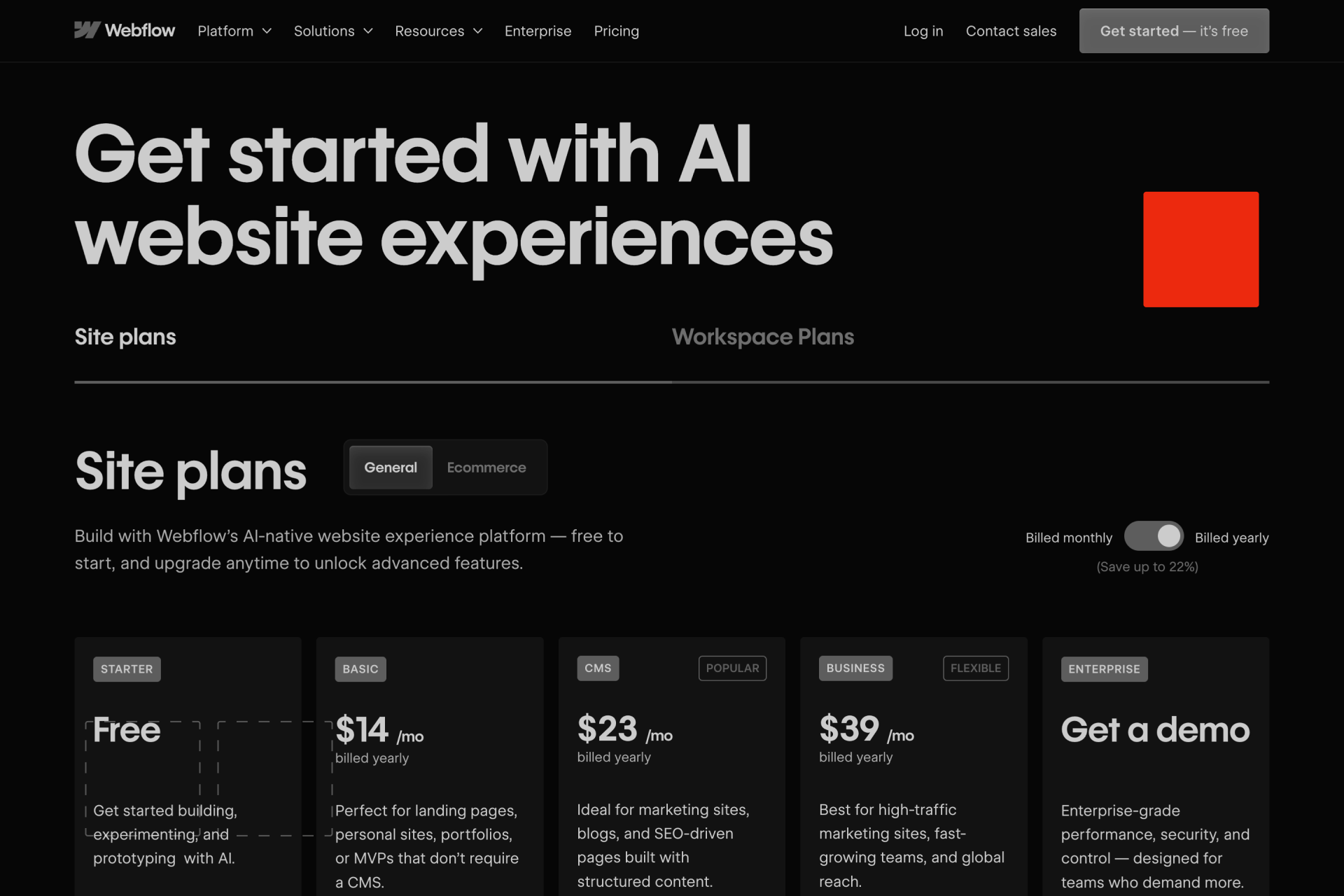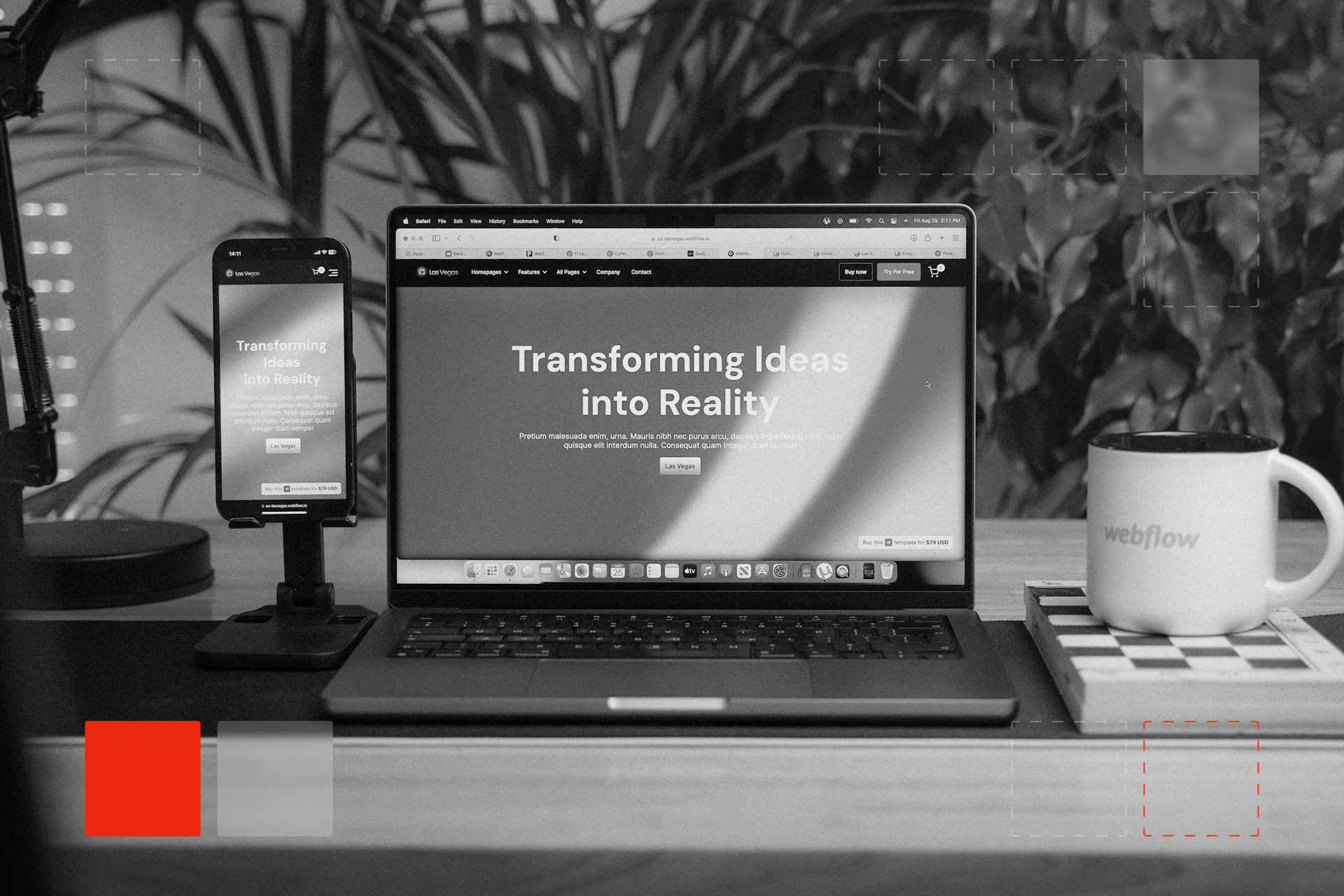Webflow Custom Code Guide: CSS, JavaScript, APIs & Fixes
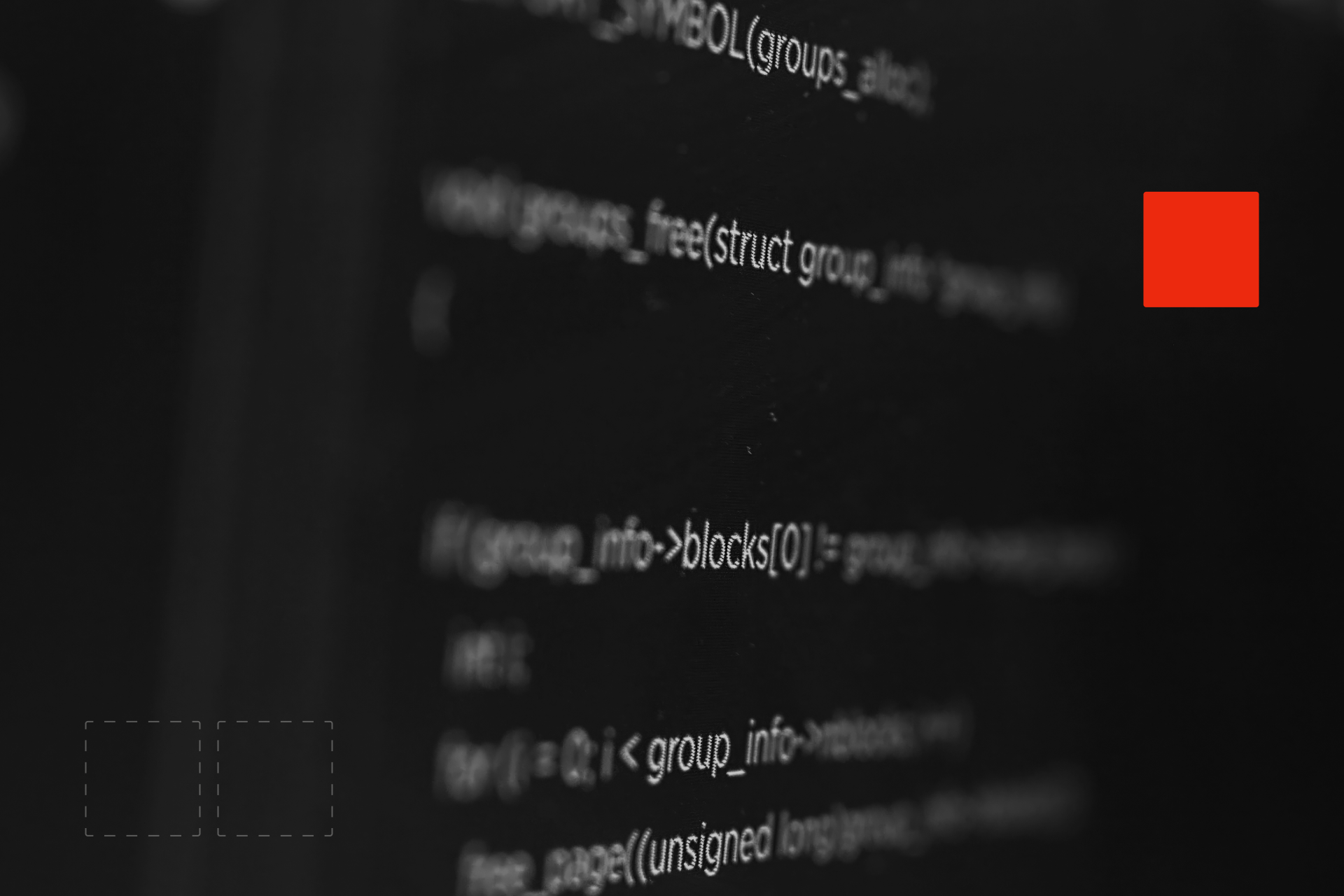
Webflow Custom Code Guide: CSS, JS, APIs, and Troubleshooting
At first, Webflow feels easy. You drag stuff around, style a few pages, and it all just works without touching code.
But then you may need a feature that Webflow doesn’t support out of the box, or you want a design tweak that just isn’t possible with the visual tools, and that’s when it stops feeling so simple.
Luckily, this can be solved with a custom code. Drop in a few lines of HTML, CSS, or JS and suddenly the gap’s filled. And if you’re keeping an eye on web development trends, you’ll notice that mixing no-code with light coding is becoming a standard approach for modern teams.
In this article we’ll go through where and how to add custom code in Webflow, when it’s worth writing your own CSS or JS, how to connect APIs, and how to troubleshoot problems when something breaks. This guide is here to make adding custom code in Webflow feel doable, not stressful.
Why Custom Code Still Matters in Webflow
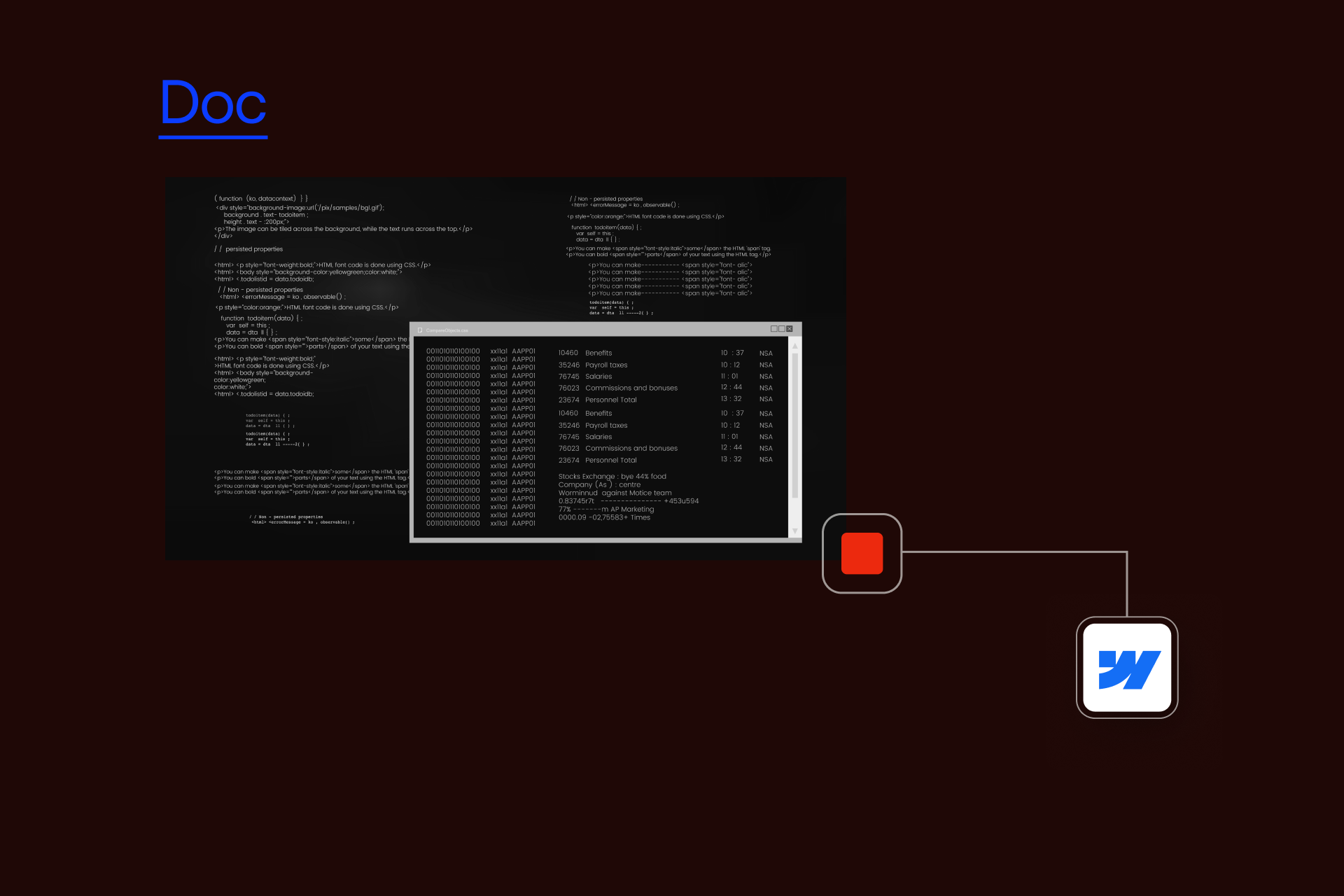
Webflow calls itself a no-code platform, and that’s mostly true. Webflow’s designer covers most of what you need, but sometimes you’ve got to step in yourself, like when you want a custom animation, a one-off meta tag, or a third-party tool.
Also, the flexibility is part of what makes Webflow different from WordPress, and discussions about WordPress vs Webflow often come down to how much control you want over these details.
Now, waiting for a Webflow update isn’t an option, and switching platforms only because you need something extra isn’t realistic. So, a little custom code solves it right away.
If you’re still deciding whether Webflow is right for your project, check out what Webflow is and why teams choose it before jumping into code.
Ways to Add Custom Code in Webflow
Webflow gives you three main spots to drop in code: site-wide, page-level, and element-level. Each one has its own job.
Think site-wide for global scripts, page-level for changes that apply only to a specific page, and element-level when you need to embed something directly into the layout at a precise point, like forms, iframes, or small snippets where the code needs to sit exactly where it’s placed.
| Where you add custom code | It's best for: |
|---|---|
| Site Settings (Head/Footer) | Global code like analytics, fonts, tracking pixels |
| Page Settings | Code that should only affect one page |
| HTML Embed element |
Embeds placed inside the layout where you need them |
If you’ve ever added Google Analytics, you’ve already used the site settings method. Page-level code is nice when you’re testing something on a single landing page. The HTML Embed element is more hands-on, you place it right in the layout so it runs exactly where you need it, but any <script> inside an Embed still runs in the page’s global context. Use small, well-scoped scripts to avoid global collisions, and ideally move any JS scripts to page settings.
Once you know where the code goes, the next question is what kind of code you’re writing. Let’s start with CSS.
Working With Custom CSS in Webflow
CSS is what controls how things look, and Webflow’s designer already generates a lot of it for you. But sometimes you need to override styles, tweak something generated through JavaScript, or adjust embedded elements, that Webflow won’t let you make visually.
Add your CSS between <style> tags and put it either in the head section of page settings (for page-only changes) or in site settings (for global changes).
Example:
<style>
h1.special-title {
font-family: "Times New Roman", serif;
color: green;
background-color: black;
}
</style>
When styles aren’t enough and you need interactivity, JavaScript is the next step.
Using JavaScript for Advanced Functionality
JavaScript lets you do things beyond design tweaks, like toggling classes, adding dynamic behavior, or connecting to APIs.
Here’s a simple example that adds a shadow to a card when a button is clicked:
<script>
document.addEventListener('DOMContentLoaded', function () {
var btns = document.querySelectorAll('.button-class');
var cards = document.querySelectorAll('.card-class');
btns.forEach(function (btn) {
btn.addEventListener('click', function () {
cards.forEach(function (c) { c.classList.add('card-shadow'); });
});
});
});
</script>
You can drop scripts in the page body or footer so they load after the page is ready. That way you don’t run into the classic problem of code firing before the DOM exists.
One of the biggest reasons people add custom code in Webflow is to hook into outside tools, CRMs, analytics, chatbots, you name it.
Custom Code in Action: Drips Case Study
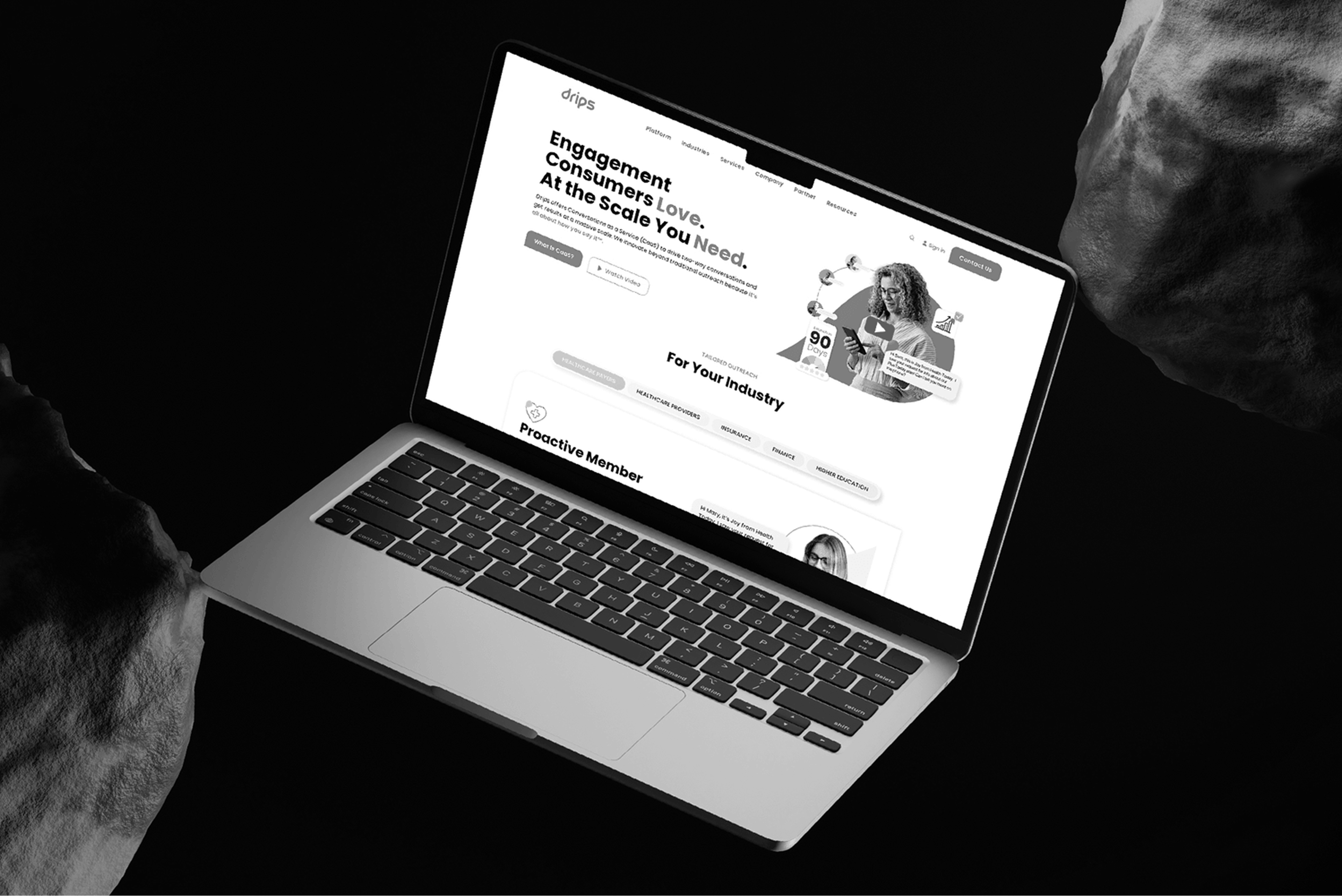
When we first migrated Drips to Webflow, the site was already faster and easier for their marketing team to manage. But they still needed a few custom tweaks that the visual designer couldn’t handle.
For example, we added lightweight JavaScript and custom interactions to simulate real conversations on the site, plus a few CSS tweaks for unique styling that wasn’t possible with the default tools. We also connected some third-party tools directly through embeds.
The result? A 22% lower bounce rate, 30% higher engagement, and a website that their team can fully manage without touching a single line of code. It showed that, when used thoughtfully, custom code in Webflow is both practical and powerful.
That’s the kind of outcome you get when Webflow development services are applied with the right mix of design and technical know-how.
Connecting APIs and Third-Party Tools
Custom code is what links Webflow to the rest of your stack. Maybe you’re sending leads to HubSpot, pulling data from another database, or dropping in a live chat widget.
Sometimes it’s as simple as pasting the embed code a provider gives you. Other times, you might write a quick fetch() request to call an API and inject the result right into the page.
But before you start adding code everywhere, it’s good to pause and check whether you actually need it.
What You Don’t Need Custom Code For
Webflow already handles a lot: interactions, CMS filtering, SEO fields, and responsive layouts. Writing code for those things often just creates extra maintenance work.
Save your code for the gaps Webflow doesn’t fill. That way your project stays lean and easier to manage.
Troubleshooting Common Custom Code Issues
Even small snippets can break a page if they’re in the wrong place or load at the wrong time. Here’s a quick reference table for common issues:
| Problem | Cause | Fix |
|---|---|---|
| Code works in preview but not live | Site not published | Publish site after changes |
| Styles not applying | CSS selector doesn’t match Webflow class | Double-check class names |
| Script not running | Placed in head but depends on DOM | Move script before </body> or add defer |
| Page slows down | Too many large scripts | Minify code, load asynchronously |
| Conflicts with Webflow interactions | Multiple JS libraries |
Stick with Webflow Interactions or the GSAP library |
When in doubt, start simple and add one script at a time. That makes it easier to spot what caused the issue.
Security and Performance Considerations
The more scripts you add, the more your browser has to handle. Use async or defer attributes when loading JavaScript so it doesn’t block the page. Minify or host code externally if it’s large.
And never paste in code you don’t understand, poor code can slow down your site or create security holes.
A good practice is to keep your code lean, follow HTTPS standards, and stick with trusted CDNs, essentially what you’d find in any solid Webflow security checklist.
Best Practices From the Community
Developers who work with Webflow every day have figured out some practical habits:
- Write code in a real editor first, then paste it into Webflow
- Keep JS and CSS on GitHub or a CDN so you can update them without opening Webflow each time
- Test on a staging domain before going live
- Document what each snippet does so future edits are easier
- Never embed secrets (API keys, tokens) client-side; proxy via serverless/backends
- Remove anything you’re not using anymore
Following these practices keeps your project stable and easier to manage.
Key Takeaways
Custom code can push Webflow further with extra styling, behavior, and integrations. The trick is to use it with intention, start simple and only add code when it solves a real need.
If your site starts turning into a patchwork of scripts and embeds, that’s a sign to step back and review the setup, or loop in someone with coding experience.
Can I add custom code without a paid plan?
No. Custom code only goes live on published sites with an active Site plan or on sites in eligible Workspaces (Core/Growth/Agency/Freelancer). Preview may show effects, but publishing is required for production.
How do I add CSS for just one page?
Put your <style> code in that page’s head section via Page Settings.
Will custom code slow down my site?
It can. Keep scripts small, minify them, and load them asynchronously if you can.
How do I debug broken scripts?
Use DevTools Console + Network (look for 404s, CSP/CORS errors), verify published site (preview can differ), and confirm script order (defer, footer placement).
What’s the difference between head/body embeds and code blocks?
Head/body embeds apply site- or page-wide. Code blocks run only where you drop them in the layout.
Can I use APIs inside Webflow?
Yes, either with JavaScript fetch() calls or by pasting third-party embeds.
Do I need coding knowledge, or can I just copy/paste?
You can copy/paste, but knowing the basics helps you avoid breaking stuff.
How do I remove unused or conflicting code?
Delete it from the page or site settings, republish, and test your pages.
Need Help With Custom Code?
If you’d rather not spend hours troubleshooting or maintaining scripts, our team can help. We work with Webflow every day and know how to keep sites fast, secure, and maintainable.
Contact the Shadow Digital team and let’s make sure your project runs the way you need it to.

Let's Build Your Webflow Website!
Partner with experts who understand your vision. Let’s create a converting user experience and build your website for future growth.