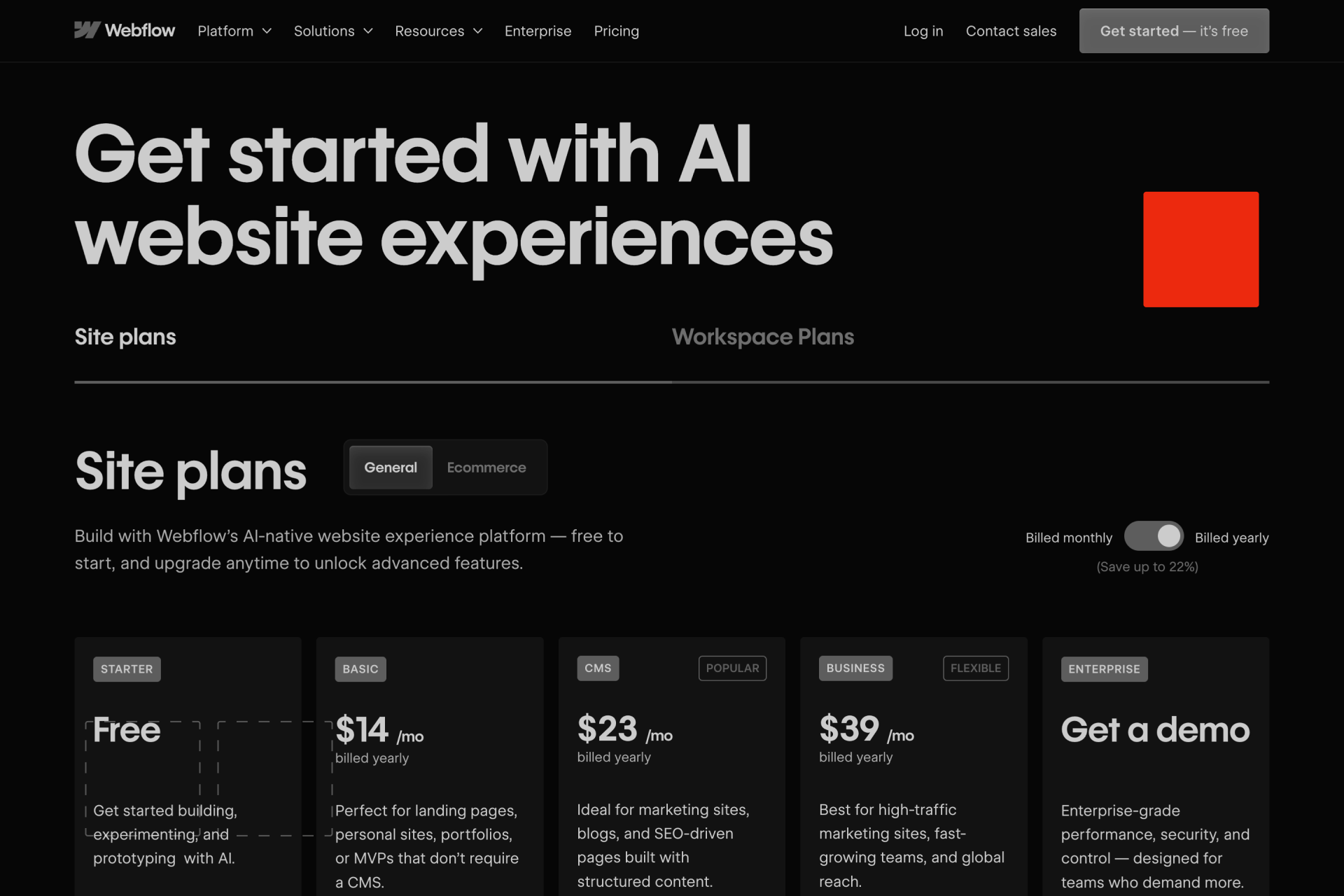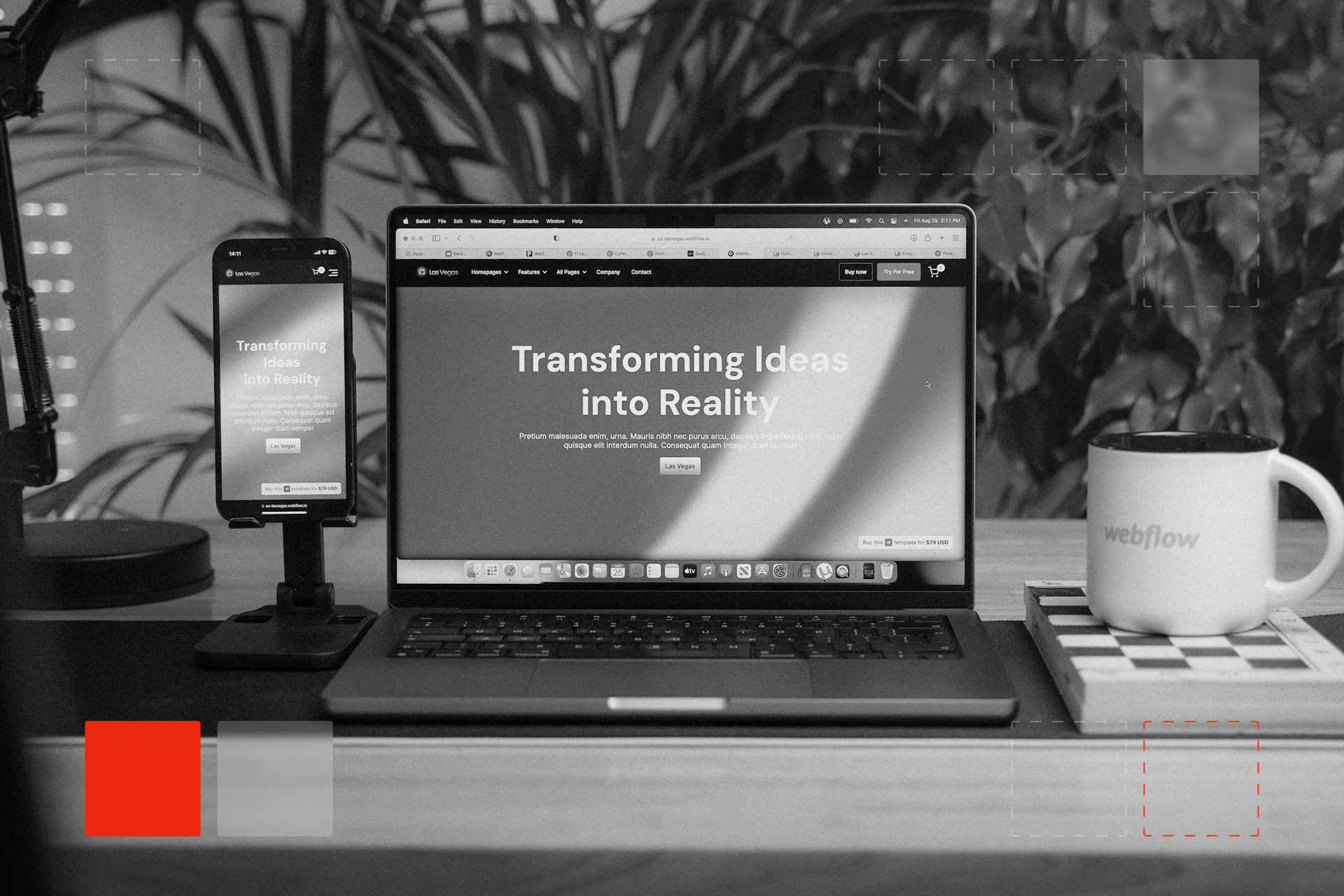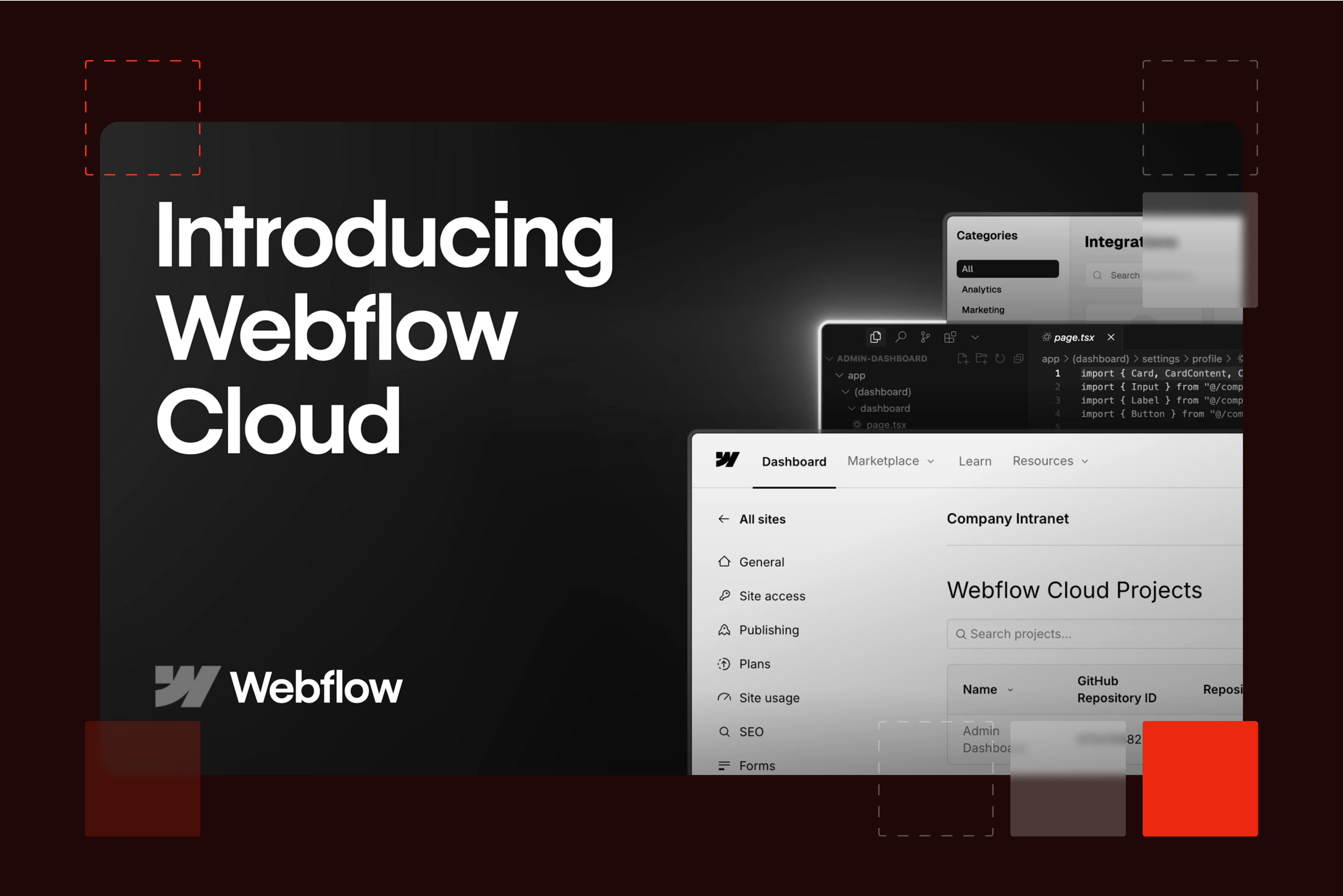Figma to Webflow Guide: Avoid Plugin Mistakes

Figma to Webflow: Does the Plugin Really Work?
I’ve lost count of how many times I’ve seen someone ask, “Can I just use the Figma to Webflow plugin?”. And, yes, the idea of this plugin makes a lot of sense:
You’ve got a design in Figma - you want a website in Webflow - there’s a plugin that promises to bridge the gap.
One click, less work, no mess, at least in theory.
The truth is, I’ve tried the Figma to Webflow plugin more than once, and it rarely delivers what people expect, if anything, it usually adds more work than it saves. This isn’t coming from a theory or marketing copy, it’s from building tons of client websites and seeing the same problems play out.
Read on, because I’ll outline what you need to know about this plugin and the common problems that come with it.
Quick disclaimer: Why we don’t recommend the plugin
Yes, the plugin exists and people do use it. It can technically transfer elements from Figma into Webflow.
But when it comes to real use, our experience is that it creates more problems than it solves. You end up spending longer fixing the output than it would take to rebuild the design directly in Webflow.
What’s wrong with the Figma to Webflow plugin?
So what actually goes wrong when you try to rely on the plugin?
On the surface, it seems like it should work fine, take your design and move it straight into Webflow. But once you look under the hood and actually try to build with what it gives you, the cracks start to show. Instead of saving time, you often end up with messy structure, broken layouts, and more cleanup than you bargained for.
A few recurring issues stand out:
- Messy code output: The plugin generates bloated divs and classes. While it might look fine on the surface, under the hood it slows things down and makes future edits painful.
- Layouts break: Figma’s structure doesn’t always map neatly into Webflow’s box model. What looked aligned in Figma ends up off-balance once imported.
- More time fixing than building: The cleanup usually takes longer than just doing it properly from the start.
- It only works in special cases: Unless the Figma file was built with Webflow in mind, the plugin struggles. Most real-world designs don’t follow those rules.
- Instead of spending hours untangling messy layouts, you can rely on professional Webflow development and design services to build a clean, responsive site that works across all devices.
| Figma to Webflow Plugin | Rebuild in Webflow |
|---|---|
| Looks quick, but messy |
Takes a bit longer, but clean |
| Layouts often break | Built to work on all screens |
| Hard to edit later | Easy to update anytime |
| Can’t handle CMS | CMS set up right |
But if you still want to use the plugin…

Some people will still want to try it, and that’s fine. If you’re wondering how to import Figma to Webflow, here’s the short version of the process:
- Import the Figma file through the plugin.
- Clean up the class names and structure immediately.
- Fix auto layout issues, especially across breakpoints.
- Adjust interactions and styles manually.
How we do it instead (and why it’s faster)
Our approach is different because we rebuild directly in Webflow. At first glance, that might sound slower, but it’s the opposite in practice. Starting clean means no wasted time untangling messy markup.
Prep & Planning
We start by going through the entire Figma file, desktop, mobile, and all the variants. Then we figure out:
- Class naming conventions
- Reusable components like buttons, cards, and navs
- CMS structure (blogs, portfolios, or products)
Doing this upfront means the website is easier to manage later, and avoids the weird tech debt that auto-converted plugin builds always create.
Webflow Project Setup
This might feel like extra work at first, but it keeps everything organized and ready to scale. Before touching any elements, we set up the project properly:
- Build a design system with colors, typography, and spacing
- Create a component library
- Add style guide pages and utility classes
This might feel like extra work at first, but it keeps everything organized and ready to scale.
Pixel-Perfect Build
Now we build in Webflow, no plugins, no shortcuts. Every element is responsive, built to spec, and accessibility-conscious, and if something in the design doesn’t translate well, we catch it early and fix it.
CMS Structuring & Dynamic Content
If the website has dynamic content, we set up Webflow CMS collections to match the design. We hook up templates, filters, categories, and references, so everything is editable through the Webflow Editor. This is something the plugin can’t handle properly.
Also, dynamic content works best when you connect the right tools to your Webflow project early in setup.
QA, SEO & Launch
Before going live, we test everything: cross-browser, device layouts, performance, and accessibility. SEO is set up correctly, titles, descriptions, OG tags, schema, redirects, and sitemap submission, so the website is ready for users and search engines alike.
Training & Handoff
Finally, we make sure the client’s team can manage the website without needing a developer for every change. We provide documentation, training, and even short walkthrough videos. This way, marketing teams can move fast without breaking anything.
Results
The end result is a website that’s clean, scalable, easy to maintain, and faster to build than trying to fix plugin output. By rebuilding instead of relying on the plugin, you save time in the long run, no endless cleanup or unexpected layout issues. The website stays organized and easy to update, which means fewer headaches for both your team and future edits.
Note: When building from Figma, it helps to consider current web design trends so your website feels modern, user-friendly, and aligned with what’s working in 2026.
Can the plugin ever make sense?
In rare cases, yes. If the Figma file was designed with Webflow’s logic in mind, consistent spacing, clean layer naming, and component thinking, the plugin can handle parts of the job. But that depends on a designer and developer working closely from the start. Most of the time, the files we see aren’t built that way.
Final thoughts: The right way to go from Figma to Webflow
If you want something quick and disposable, the plugin can get you a rough starting point. But if the website needs to last, run well, and be easy to manage, rebuilding in Webflow is the better option.
Keep in mind that it’s not about chasing shortcuts, it’s about avoiding rework. Do it right the first time, and you won’t have to fix the same problems twice.
If you’re thinking about moving your designs from Figma to Webflow, reach out to the Shadow Digital team. We’ll help you skip the plugin headaches and build it right the first time.
FAQ
Can I import Figma to Webflow?
Yes, you can. The Figma to Webflow plugin lets you bring in elements from your design, but the import is rarely clean. You’ll usually end up with extra divs, odd spacing, and layouts that don’t hold up once you start adjusting breakpoints. It can work for very simple projects, but most of the time you’ll need to rebuild large sections manually.
How good is the Figma to Webflow plugin?
It’s fine for testing or for learning, but not for production work. The plugin doesn’t understand context the way a developer does, so it spits out structures that look correct in the moment but cause issues later. You’ll probably spend more time fixing what it generates than if you had just built the website directly in Webflow.
How to import Figma to Webflow?
The short answer is: use the plugin. Once installed, you can select your Figma frames and push them into Webflow. The longer answer is that you’ll almost always need to clean up the output: rename classes, fix auto layout issues, and redo interactions. So while you technically can import Figma to Webflow, it’s not a one-click solution.
How to convert Figma to Webflow?
The most reliable way is not to convert at all but to rebuild. Developers use the Figma file as a visual reference, then recreate the structure in Webflow with clean classes, reusable components, and responsive layouts. That approach takes a bit more upfront work but pays off with a stable website that performs better and is easier to update.
What is better, Figma or Webflow?
They aren’t meant to compete. Figma is a design tool where you shape layouts, typography, and visual direction. Webflow is a development tool that turns those designs into a functioning website. The real value comes when the two are used together: Figma for design exploration, Webflow for building something stable that users can actually interact with.

Let's Build Your Webflow Website!
Partner with experts who understand your vision. Let’s create a converting user experience and build your website for future growth.