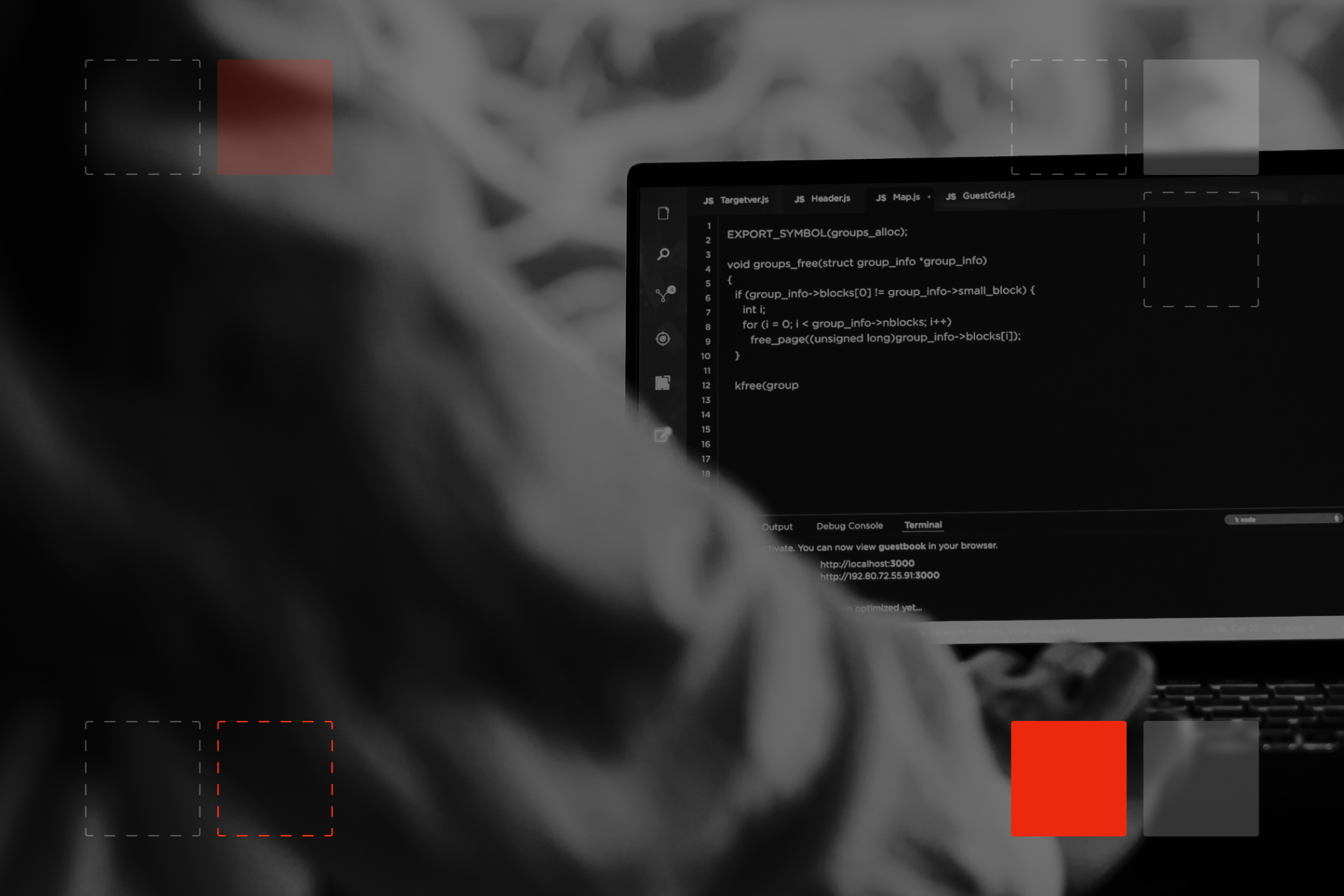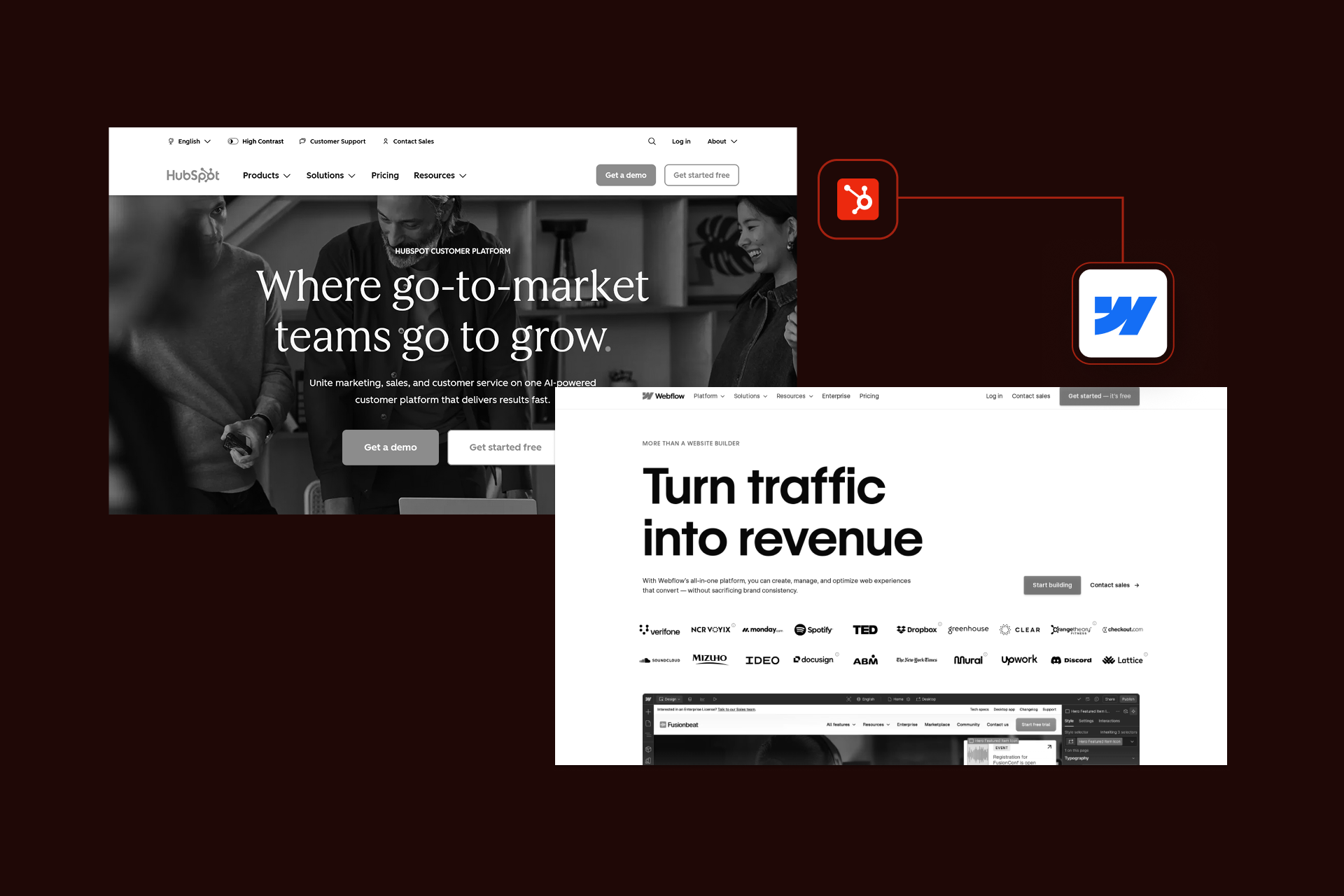WordPress to Webflow Migration: Complete Guide 2026

WordPress to Webflow Migration: What You Need to Know Before Switching
If you’ve been thinking about moving your website from WordPress to Webflow, we’ve got you! A lot of teams that use WordPress hit a point where the platform just feels too heavy. With constant updates and upkeep, teams on WordPress start wondering: Is there a better solution?
Here’s the short version: yes, there is, you can switch smoothly.
However, switching it’s not just a matter of pressing a button and watching your website magically appear in Webflow. While some things transfer easily, others don’t, and how you approach the process makes all the difference.
This guide is my honest take on what’s involved. I’ll walk through why people switch, what migration tools actually do, what a DIY process looks like, and how we rebuild websites for clients who want it done cleanly and quickly.
Why People Switch From WordPress to Webflow
The reasons come up again and again, no matter the industry:
- Plugin bloat: One too many “update available” notifications, broken layouts after updates, and mystery conflicts that take hours to fix.
- Security and maintenance: WordPress is popular, which means it’s a target. Miss a security patch and you can end up with spam links or worse.
- Performance: Some WordPress setups are fast, but many are weighed down by plugins and slow themes.
- Design freedom: Page builders like Elementor help, but you still run into limitations, especially if you want unique layouts or interactions.
- Workflow: Designers and devs like working in Webflow because it’s visual but still precise. No extra PHP theme editing, no guessing which plugin is breaking the layout.
| What People Don’t Like in WordPress | What They Get in Webflow |
|---|---|
| Too many plugins, always breaking | Fewer moving parts, things just work |
| Constant updates and security fixes | Security is handled for you |
| Website feels slow | Website feels fast |
| Stuck with theme limits | Full design freedom |
| Need a dev for small changes | Easy to update yourself |
One of our clients told us, "I thought WordPress would give me full control, but I still felt stuck. Every time I wanted to tweak something, I had to hire someone." If that sounds familiar to you, Webflow starts to make sense.
A Quick Word About Migration Tools
There are tools that claim to move your WordPress site to Webflow automatically, like CSV importers, plugins, and even full migration services exist.
But here’s the thing: one single tool can’t give you a clean, finished website. At best, they bring over your content and some structure. At worst, you end up with messy data and broken layouts that still need rebuilding.
This is a common trap, thinking that migration tools would save you time, but you will end up spending as long cleaning everything up. That’s why we treat migration tools as helpers, not magic wands because they can save time on content transfer but not design or functionality.
Before You Do Anything: Benchmark and Plan
Before you touch Webflow, get a clear snapshot of where you are now. This step is skipped too often, and it makes it hard to know if your migration helped or hurt.
- Back up your site: full database and media library, not just posts.
- Record benchmarks: traffic, top pages, keyword rankings, page speed, conversion rates.
- Inventory your content: blog posts, landing pages, categories, tags, custom fields.
- Note special features: anything powered by a plugin that might not exist in Webflow (forms, filters, memberships).
Those are your reference files, and when the new website is live, you can compare speed, traffic, and rankings to make sure the migration worked as intended.
The WordPress to Webflow Migration Process (DIY Way)
If you’re handling the migration yourself, here’s a straightforward plan you can follow.
.png)
1. Audit your current site
List every page and piece of content you care about keeping. Check plugins and write down what each one does. If you use custom post types or taxonomies, document those too.
2. Export what you can
Use the WordPress export tool to grab posts and pages. WordPress exports XML by default, so you’ll need to convert to CSV before Webflow can import it. Tools like WP All Export work well.
While you’re at it, grab your images from /uploads and optimize them, smaller files will make your new site load faster.
3. Set up Webflow CMS
In this step you need to create CMS collections that match content types you have in WordPress (by this we mean blogs, categories, authors), and add the right fields: title, body, featured image, slug, etc.
4. Import content
Upload your CSV and map columns to fields. Then check a handful of posts to make sure they look right. Plan to do some manual cleanup, formatting, embeds, and internal links usually need fixing.
5. Rebuild the design
This is where most of the time goes. Create a style guide first, fonts, colors, spacing, buttons, so everything stays consistent. Then rebuild your templates: blog post layout, category page, homepage, etc.
6. Protect your SEO
Match slugs where you can. For pages with new URLs, set 301 redirects so users and search engines land on the right page. Copy over meta titles and descriptions. Don’t forget Open Graph tags for social sharing.
7. QA and test
Click through the entire site. Check forms, buttons, internal links. View it on mobile. Use a crawler like Screaming Frog to catch broken links.
8. Set up analytics
Add Google Analytics (or GA4) and Search Console. Submit your new sitemap so Google starts indexing the new URLs quickly.
9. Launch and monitor
Go live, then watch your data closely. Compare traffic and rankings to your benchmarks. Expect a short adjustment period but watch for major drops.
If you plan to clean up old content, do it slowly, a few posts at a time, to avoid big SEO dips.
If going through all these steps feels like a lot, our Webflow migration services can take care of the process and make sure the site comes through organized and ready to go.
How We Handle Migrations (The Shadow Digital Way)
When we migrate a website, we don’t try to shortcut the process. Instead, we rebuild from the ground up with clean structure. If you want a smooth transition without downtime, check out our Webflow migration best practices to avoid common pitfalls.
Here’s how our process looks like in practice:
1. Technical and content audit
We scrape the existing site to capture every page, asset, and metadata. We map out current integrations so nothing gets lost, from CRM forms to analytics tags.
2. Project setup and design system
We set up the Webflow project with a consistent class naming convention and a global style guide for typography, color, and spacing. This makes the build predictable and easy to update later.
3. Pixel-perfect rebuild
Every page is rebuilt manually in Webflow. This isn’t just copying screenshots, we make sure it’s responsive, accessible, and matches (or improves) the original design.
4. CMS and content migration
We structure the Webflow CMS so content stays organized. Blog posts, case studies, and product pages are cleaned up and imported. Tags and categories are mapped correctly so filtering works.
5. Integrations and tracking
All existing tools are reconnected and tested Google Analytics, CRM forms, Hotjar, whatever the stack is. We make sure events fire and data flows as expected before launch.
6. SEO, redirects, and launch readiness
We handle 301 redirects, meta data, and Open Graph tags so rankings are preserved. Then we run full QA across browsers and devices before launch.
7. Training and handoff
Every project ends with a live training session and a library of short videos and SOPs. The goal is for the marketing team to feel comfortable updating the site without having to call a developer every time.
Note: One client told us, “This is the first time I feel like I can actually change the site without breaking something.”
Case Study: Netgain’s WordPress to Webflow Migration

Our client Netgain is a perfect Webflow migration example of how you can completely transform your business. When they came to us, we quickly realized that their existing WordPress setup simply wasn’t built for the ambitious marketing engine they wanted to run.
Together, we pinpointed three core challenges holding them back:
- Speed: The site was slow to load, frustrating users and hurting SEO.
- Agility: Simple updates required developer support, delaying campaigns.
- Scalability: Their site architecture couldn’t support the volume of new content they planned to launch.
Once we had that clarity, we set the stage to execute our three-part strategy, rebuilding and migrating the site in Webflow, creating a scalable design system, and empowering the marketing team with training and resources.
The result? Netgain didn’t just get a new website, they got a faster, more flexible growth engine. Campaign launches sped up, page creation became effortless, and internal productivity skyrocketed by 150%.
And most importantly: they loved it.
"We have many projects in the queue... I’ve added a CMS collection for landing pages so the team can build them by populating fields. I’m working on a new homepage, adding events and webinar collections, and building a resource hub, really exciting things."
— Katie Hutmacher, Director, Brand & Creative
This project is a good example of how a migration done right is more than a platform switch, it’s a reset that lets the marketing team move faster and do better work.
Should You Switch From WordPress to Webflow
When it comes to migrating from WordPress to Webflow this is the question most people start with. The honest answer is: it depends.
Stay on WordPress if you rely heavily on plugins, have a complex membership or ecommerce setup, or need features that Webflow doesn’t support natively.
Switch to Webflow if your website is mostly marketing pages and a blog, you want more control over design, and you’d like to stop dealing with plugin updates.
And yes, the cost is higher than cheap WordPress hosting, but you’re also removing plugin license fees and ongoing maintenance. For many teams, that trade makes sense.
Not sure if now is the right time? Here’s a guide for deciding when to switch to Webflow.
Webflow Limits & Things to Know
We like to keep things real, if you’re thinking about moving to Webflow, here are a few things to keep in mind so you know exactly what you’re signing up for:
- CMS Limits: Webflow has a limit on how much content you can put into a single “bucket” (collection). It’s plenty for most sites, but it’s good to plan ahead.
- Fancy Filtering: You can create cool filtered pages and dynamic lists, but it may take a little extra setup time.
- No Plug-and-Play Add-Ons: Unlike WordPress, you won’t just click “install” for every feature, some things may need a bit of custom work or an external tool.
- Content Cleanup: During migration, expect a bit of tidying up, fixing formatting, relinking images, and double-checking that everything looks perfect.
Knowing these upfront helps set the right expectations and keeps your project running smoothly, no last-minute surprises.
If coding or layout tweaks aren’t your thing, our Webflow development services will handle the build and get your site running smoothly.
Common Questions About Migration
Can Webflow replace WordPress?
For most marketing sites and blogs, yes. For plugin-heavy sites, maybe not.
Can I move my existing website to Webflow?
You can move content, but layouts need to be rebuilt.
Will I lose SEO?
If you handle slugs and redirects correctly, rankings should hold. Temporary fluctuations are normal.
How long does it take?
Small sites can be done in days. Big blogs with hundreds of posts take weeks.
What happens after launch?
Webflow’s Editor makes it easy to keep adding content without touching the design.
Final Thoughts
Migrating from WordPress to Webflow is about setting up a cleaner, faster site that’s easier to manage long-term.
If you’re doing it yourself, plan carefully, protect your SEO, and give yourself time to test everything. If you’d rather skip the rebuild headaches, a structured dev process like the one above saves time and avoids surprises.
Done right, the switch gives you a site that feels lighter, faster, and easier to live with which is the point of migrating in the first place.
Ready to Switch to Webflow? Let’s Make It Happen
With our experience, migrating from WordPress is almost like snapping your fingers. We rebuild, optimize, and set up your site so it’s fast, scalable, and easy to manage. No broken pages. No SEO surprises. No endless back-and-forth.
Schedule a free 30-minute consultation with Shadow Digital experts, and get started on your switch today!

Let's Build Your Webflow Website!
Partner with experts who understand your vision. Let’s create a converting user experience and build your website for future growth.